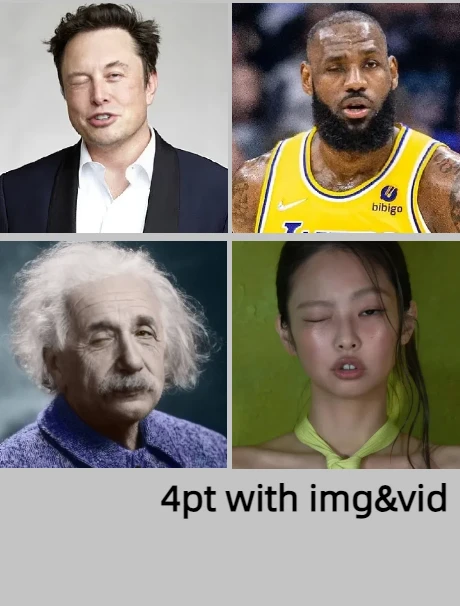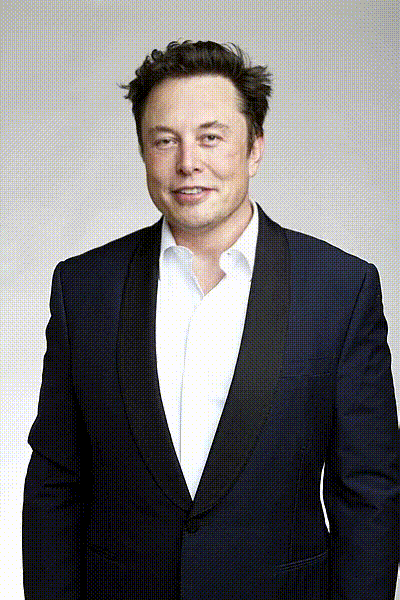
Introduction
This ComfyUI Advanced Live Portrait workflow allows you to animate facial expressions with precision. Fine-tune every feature, from eye blinks to head movements, for natural-looking animations. By utilizing customizable parameters, you can combine multiple motions and expressions, bringing your photos and videos to life with greater realism than ever before.
Workflow
https://www.seaart.ai/zhCN/workFlowAppDetail/crh9t3le878c73bbr6m0

Details
1. What is the ComfyUI Advanced Live Portrait Workflow?
The Advanced Live Portrait workflow in ComfyUI is a powerful tool that allows you to create lifelike animations by modifying facial expressions directly in photos and videos. It takes facial animation to the next level by providing a set of nodes and parameters that enable you to fine-tune various aspects of the face, such as head movements, eye blinks, eyebrow movements, pupil positions, mouth shapes, and smiles.
Compared to the earlier Live Portrait tool, which could animate static images by referring to a source video, Advanced Live Portrait offers more advanced features and greater control over the facial expressions. With Advanced Live Portrait, you can adjust individual parameters to precisely modify the facial expressions in your images and create unique animations.
2. Benefits of Advanced Live Portrait:
- Brings static photos to life by adding natural movements and expressions, making them more engaging and dynamic.
- Offers a high level of control over the generated animations through customizable parameters, allowing you to fine-tune every aspect of the facial expressions.
- Allows you to combine multiple motions and expressions to create complex and realistic animations.
- Supports the use of reference videos to drive the facial expressions and movements in the animated output.
3. How to Use the Advanced Live Portrait Workflow in ComfyUI
Advanced Live Portrait is a powerful tool within ComfyUI that allows you to create lifelike animations by modifying facial expressions in photos and videos. This tutorial will guide you through the process of using the Advanced Live Portrait workflow to achieve stunning results.
3.1. Editing Facial Expressions in Photos with Advanced Live Portrait
The first step in the Advanced Live Portrait workflow is to use the Expression Editor (PHM) node to modify facial expressions in your photos. This node provides a wide range of parameters that allow you to fine-tune various aspects of the face, such as head movements, eye blinks, eyebrow movements, pupil positions, mouth shapes, and smiles.

Expression Editor Parameters in Advanced Live Portrait:
- rotate_pitch: Controls the up-and-down movement of the head.
- rotate_yaw: Adjusts the side-to-side movement of the head.
- rotate_roll: Determines the tilt angle of the head.
- blink: Controls the intensity of eye blinks.
- eyebrow: Adjusts eyebrow movements.
- wink: Controls winking.
- pupil_x: Moves the pupils horizontally.
- pupil_y: Moves the pupils vertically.
- ?: Controls the mouth shape for the "?" vowel sound.
- eee: Controls the mouth shape for the "eee" vowel sound.
- woo: Controls the mouth shape for the "woo" vowel sound.
- smile: Adjusts the degree of a smile.
- src_ratio: Determines the ratio of the source expression to be applied.
- sample_ratio: Determines the ratio of the sample expression to be applied.
- sample_parts: Specifies which parts of the sample expression to apply ("OnlyExpression", "OnlyRotation", "OnlyMouth", "OnlyEyes", "All").
- crop_factor: Controls the cropping factor of the face region.
3.2. Using a Source Video in Advanced Live Portrait (Optional)
Advanced Live Portrait also allows you to use a source video as a reference for facial expressions and movements.

Here's how you can incorporate a source video into the Advanced Live Portrait workflow:
- Connect the Load Video node to the "driving_images" input of the Advanced Live Portrait node.
- Set the "tracking_src_vid" parameter to True in the Advanced Live Portrait node to enable tracking of the source video.
- The Advanced Live Portrait node will process the source video frame by frame and apply the corresponding motions based on the specified sequence and duration in the "command" input.
- The facial expressions and movements from the source video will be used as a starting point for each frame.
- The motions defined by the Expression Editor (PHM) nodes will be applied on top of the source video's expressions and movements.
- The "retargeting_eyes" and "retargeting_mouth" parameters in the Advanced Live Portrait node control the influence of the source video's eye and mouth movements on the output video.
- The resulting facial expressions and movements in the output video will be a combination of the source video and the applied motions.