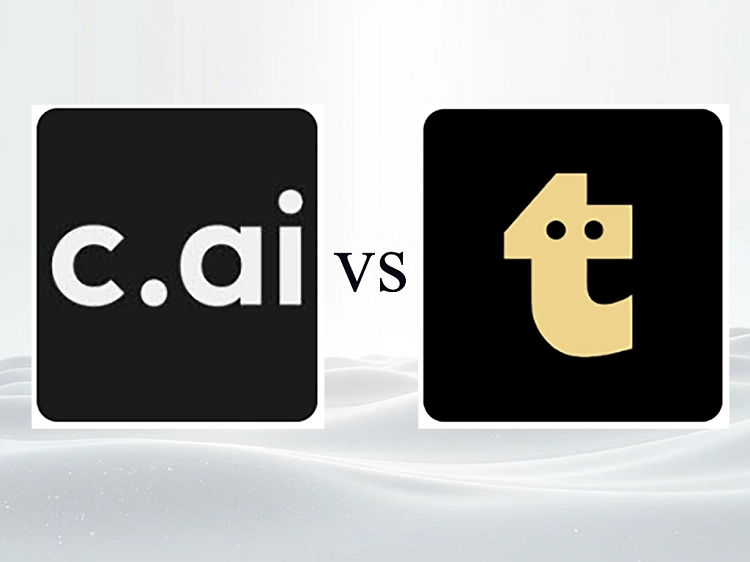From Setup to Chat: How to Use Character AI for Engaging Conversations
Want to bring your imagination to life with AI-powered conversations in Character AI? In this guide, you'll learn how to use character AI - from building personas and making voice calls to creating group chats, exploring privacy settings, and even crafting cartoon avatars. Let's jump in!
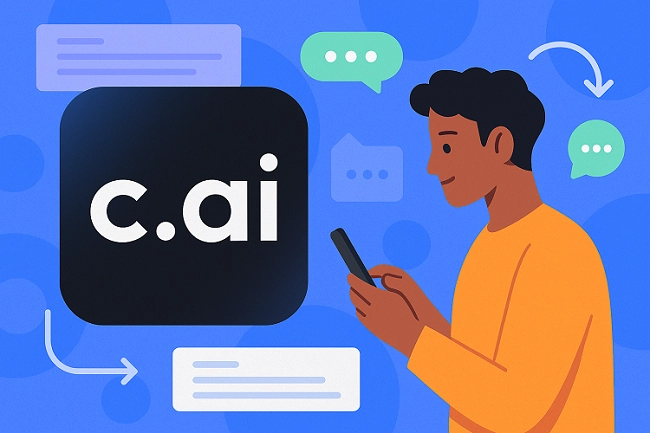
What Is Character AI?
Character AI is an LLM-powered platform where users create AI personas for text-based chats. These personas can simulate real-life interactions, perform tasks, and engage in meaningful conversations with applications ranging from personal entertainment to professional use.
- Key capabilities:
- Voice Calls: Interact with characters through phone calls, supporting multiple languages.
- No-Account Access: Browse characters and join chats, but can't send messages.
- C. AI Mode: This paid plan requires $9.99/month to unlock features like long-term memory and more chat modes.
- Create Characters: Customize characters as users' wishes.
- Create AI Voices & Avatars: Craft preferred character voices, design image or video avatars.
- Group Chat: Put beloved characters in the same chatting room.
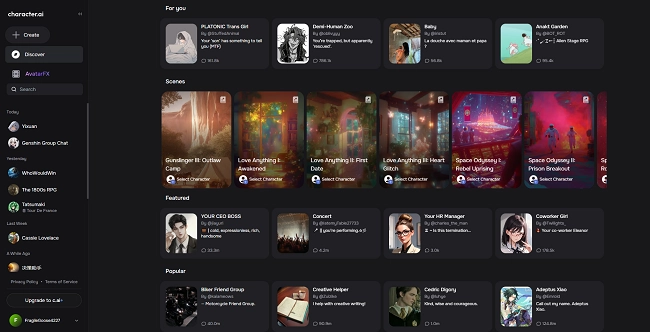
How to Use Character AI?
Character AI chat features a user-friendly interface that simplifies creating and interacting with virtual characters in genres like anime, history, and fantasy, or allows you to create your ideal character. This guide will walk you through the basic functions to easily begin your intriguing experience.
How to Make a Character in Character AI?
Crafting a character is a straightforward process that involves several key steps. By following these steps, you can design a character that meets your specific needs and preferences. Additionally, each step includes tips to enhance your interaction!
Step 1: Set Your User Personas
Before crafting a character, decide who you are in the conversation. Are you a space explorer, a detective, or just yourself? Setting your persona helps the AI tailor responses to your vibe.
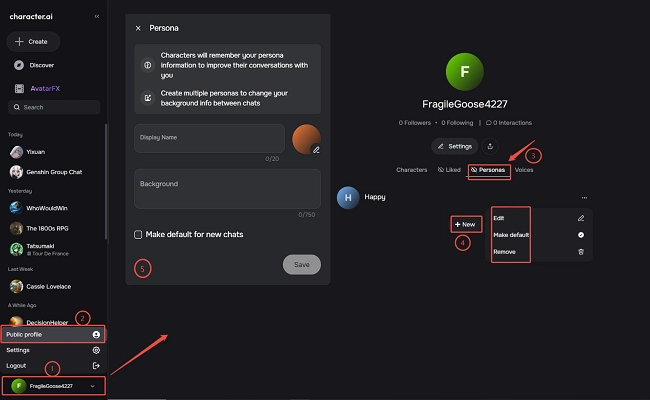
After logging in and accessing the Character AI page:
√ Click on your avatar, then select "Public Profile".
√ Create multiple personas to enjoy different user character settings. By clicking on "Persona", you'll see all the personas you've created. The three dots on the right allow you to edit, set as default, or remove one of them.
√ Craft a new user persona: Click "+New" to set your avatar, name, and background information.
A well-crafted persona helps steer the conversation naturally and consistently. Therefore, here are some tips on the three ways to describe personas.
Tips:
1. Use the first-person format: for example, "I like being called Alex. I'm tall and enjoy wearing gray sportswear. I love making friends and have a great sense of humor."
2. Categorize your personal information: such as name, age, height, weight, personality, etc.
3. Apply the third-person perspective, like "Her name is Elizabeth, and she enjoys classical music and ballroom dancing. She is very elegant and graceful, with blue eyes and brown hair."
Step 2: Create a Character
After having your user personas, how to use Character AI to begin the role creation process? Character AI offers a range of customization options, allowing you to design the character's appearance, AI voice, and behavior. This step is crucial for ensuring that the character aligns with your intended use.
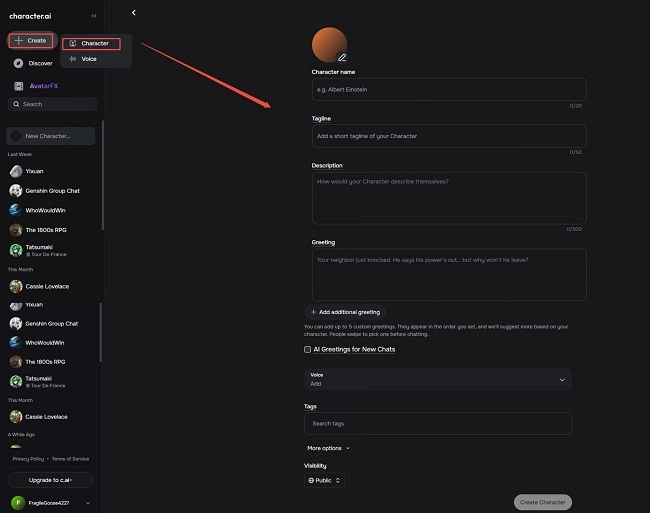
√ Click on "Character" under "+Create" in the top left corner.
√ Set the character's avatar, name, tagline, description, greeting, voice, or definition, and choose whether it is public, unlisted (available for others via links), or private.
√ Tap the "Create Character" button to publish it.
Tips:
1. For Greetings: It can define a character when there isn't a lot of background information. Therefore, you can use greetings to set the scene, such as what will happen next or a game introduction. You can also use {{user}} to replace the chat participant's name, making the chat greeting more immersive and conversational.
2. For Description: If the character's name is ambiguous, such as "Maria", it's recommended to use a brief description, like: "I am your French teacher." If you want to input a detailed description, it's advisable to start from the character's own perspective, such as using the first person.
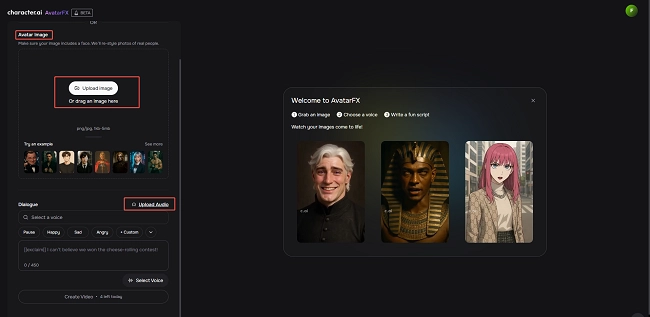
Some users may want to know how to make cartoon characters using AI. When setting a character's avatar, you can transform the uploaded photo to cartoon by selecting an anime or webtoon style. You can even create a video avatar with character voices using the AvatarFX function.
Step 3: Dive into Chats
With your character ready, you can start engaging in conversations with one click of the avatar. Character AI allows for seamless interaction, making it easy to use the character for various purposes, including making calls.
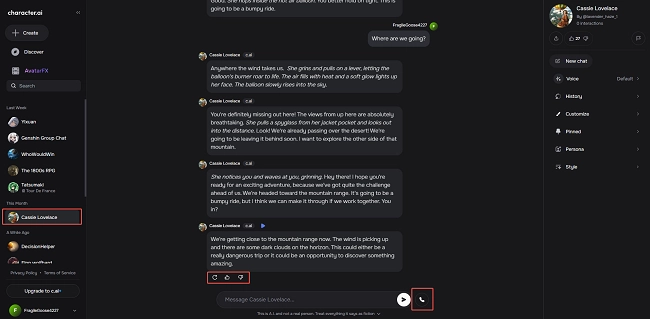
How to use Character AI to make calls? Click the phone icon next to the chat input box to make a voice call with your beloved character, with support for multilingual conversations.
Tips:
1. In the app version, swipe left or right in the chat to view other response options from the character and rate the responses to help train the character to meet your expectations and preferences.
2. Both the app and web versions support editing character responses to satisfy your needs.
Since the Character AI has been updated, the web version no longer supports creating group chats, but the mobile app still retains this feature. Next, we will explain how to create a chat room with multiple characters on the mobile app for users who want to learn more.
How to Use Character AI on Phone to Create Group Chat
You can host group chats with multiple AI characters. Perfect for collaborative storytelling, brainstorming, or role-players to co-create scenes.
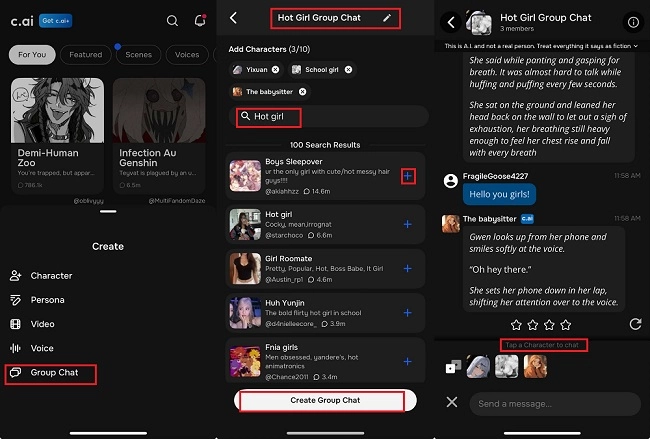
√ Hit "Group Chat" button.
√ Change the group chat name at the top, such as "hot girl chat".
√ Search for your favorite characters to add them.
√ Click to create the group chat.
√ Choose different characters to respond, having various chatting atmospheres at the same time.
Better Character AI Alternative - SeaArt AI
If you're seeking a superior AI chat replacement that allows account-free chatting and offers a highly customizable interactive roleplay experience with voice features, SeaArt AI is an excellent option.
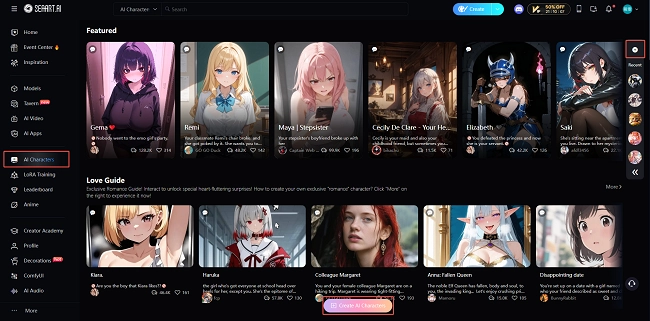
SeaArt AI Character Chat's Key Features
- Free chat without login: choose any character you like and send 5 free messages.
- Vast character library: various character types and styles.
- Highly customizable AI voice and avatar: create character avatars with our AI image generator and upload AI sound clips to train a unique role voice.
- Advanced AI technology: rapidly updated versions ensure dynamic, highly relevant, and fast-generated chat conversations.
- Long memory mode: 2x & 5x memory modes provide a more immersive chat experience.
- Cross-device chat: Seamlessly switch your chats across different devices while maintaining conversation continuity.
How to Use Character AI - FAQs
1. How does Character AI work?
Character AI operates by leveraging machine learning algorithms to process user inputs and generate appropriate responses. The system continuously learns from interactions, improving its ability to simulate human-like conversations.
2. How old do you have to be to use Character AI?
If you are younger than 13, or if you are an EU citizen or resident under 16, you are not permitted to use the service, including the Community section.
3. How to stop using Character AI?
You can get into the settings and find "Account", then click "Manage Account & Data" to delete your account and stop using it. Please be aware that deleting your account is permanent and cannot be reversed.
Conclusion
This guide walked you through how to use Character AI - from setting up personas to making unique characters, voice calls, group chats, exploring age requirements, and even how to stop.
However, you can also come and try SeaArt AI as another wonderful choice to enjoy unparalleled engagement and excitement of role-playing with responsive dialogue and evolving storyline!